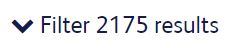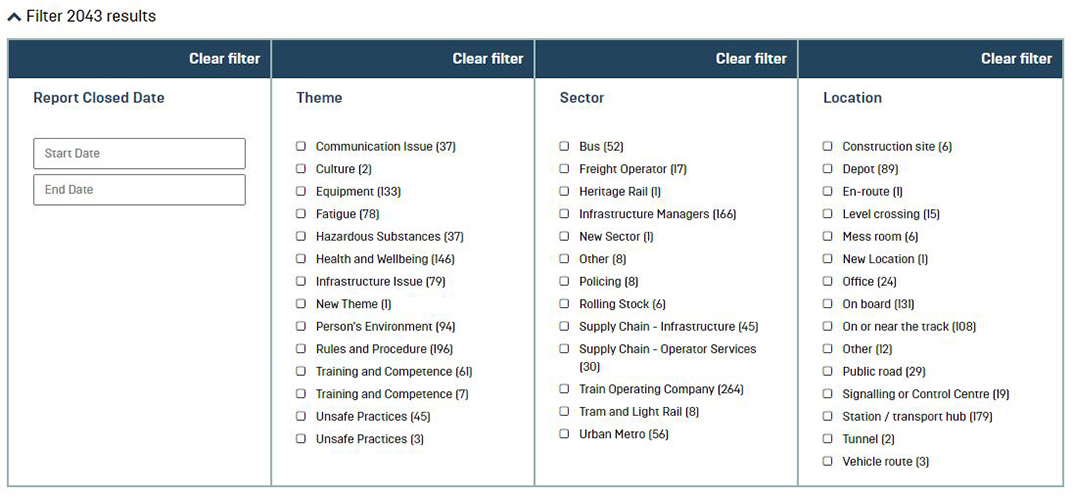Our reports are available for all members to view – but you will need to be logged in to the website to read them.
Once you are logged in to our website (here's how to register), you can go to our reports page in the resources and learning section.
In this guide, we show you how you can use the reports page search filter to find relevant CIRAS reports. With the filter, you can search reports by date, theme, sector or location type – or any combination of these.
Near the top of the reports page, click on the filter link next to the down arrow, as shown (the number of results will vary).
Tick the boxes you are interested in, and/or select the date range, and the results shown should update in real-time. The filter options will also update in real-time, depending on the filters you've already selected and the reports available from your selected filters.
You can also simply sort the report search results shown by date – so that either the newest or oldest results appear near the top – by using this dropdown menu beneath the filter menu on the reports page:
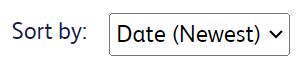
If you are looking for a specific company name, or a specific phrase or wording used within a report, you can type this in to our main search page. This will search the entire website, not just reports.